They make the rockin’ BIM go ‘round (sorry Freddie.)
Sorry, it’s Friday afternoon and I’ve had entirely tooo much caffeine.
Skillful use of parameters are the difference between BIM and parametric modeling. Get some information in that model, by Jove. But, beware, not all parameters are created equal!
Straight up Family Parameters typically control geometry or are used for calculations inside a family. They are not accessible in the Revit project environment (except through the Properties dialog, which I would argue is a “window” into the Family.) Noted exceptions to the above are parameters that Autodesk has placed within the template for certain family categories that schedule and tag like; Door “Height” and “Width” and “Type Comments” in all categories. (Don’t get me started on parameters that exist in families but aren’t accessible in the Family Editor, like “Mark.” Or those that exist in the family, are visible in the project, but can’t be scheduled, like Wall “Height.” Ah, Autodesk. Consistently inconsistent.)

Project Parameters apply to all families in a given category. Want to add information to the Room category about it’s floor finish? Create a Project Parameter that contains that information. Now you can create a Room Finish Schedule that shows floor finish. If you want to tag that value, see below. Note: project parameters are the only way to add new information to systems families such as Rooms, Walls, Floors, etc. However, they are a broad-brush way to add information to all categories.

Shared parameters are great…
(OK, maybe not great. Great would be being able to put a check in box in the parameter dialog in the the Family Editor environment that allowed you to choose “appears in schedule” and “can be tagged.” No more multiple shared parameter files and the trouble that they can cause. )
… well, anyway, they are useful.
Shared family parameters create information that can be tagged and scheduled. Fantastic.
Shared project parameters create information that can be tagged and scheduled. Wonderful.
Wait… they do the same thing? Similar, but not the same. Just like non-shared parameters; Shared Family parameters exist only in the family they are created in and Shared Project parameters exist in any family in the category the parameters are applied to in the project.
Need a parameter that applies to all Mechanical Equipment across the project? Maybe, “Delivery Date?” Create a Project Parameter (will only appear in schedules) or a Shared Project Parameter (can be tagged and scheduled, but increases complexity in managing your information since a shared parameter exists outside of the project in a text file.)
Need a parameter that only applies to some equipment? Say “Gallons per Hour (GPH)?” Create a Shared Family Parameter (the only way to tag or schedule information in a family is if it’s a shared parameter.)
Pretty straight forward stuff really. Keep your mind organized while deciding what kind of parameters to use. Definitely do not listen to The Pogues while creating parameters. Save them for hardcore geometry modeling. Maybe spin some Yo-Yo Ma. Relaaaaax.
Next time, we will look at some unexpected behavior of Shared Parameters in the project environment and how to combat it.

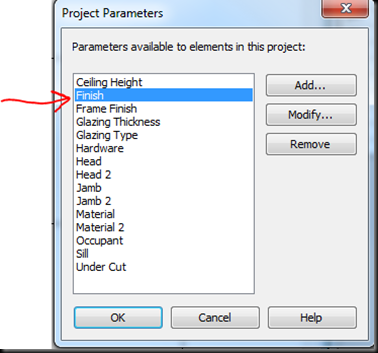


1 comment:
Thanks, its clearing up a few questions. My issue is.
I created my project parameter NBS Ref for my new Internal Partition system family. I added text value to the NBS ref e.g. K10, Uniclass keynote, material etc etc. Tranfered project standards to a new template. Opening a new project with the new template. everythng is working except the value for the NBS ref. that field in the properties box is blank.
Why??!!
Post a Comment