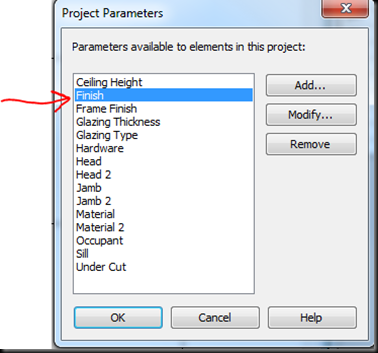I mean... it's about time saved not having to redo work done by the designer... it's about time gained by designing in 3D and porting that into your CAD/CAM fabrication workflow... OK, I mean, it's about time Autodesk released a solution that takes BIM to the fabrication floor. ;)
Free Trail here.
I hate the fact that no one
dates anything anymore... How long has this been available to the public? Copyright 2012, I guess that's a good sign...
 |
| Image courtesy of Autodesk, Inc. |
Long and short of it is; it's here... and it's available for free trial! Get your copy today and run it through it's paces.
One more step toward a paperless process. One more step towards
breaking down barriers that create inefficiency and waste. One more
step towards buildings the way they should be, safe, sustainable,
efficient, and economical. (Pretty lofty goals for the ideas encapsulated in BIM, I know. Don't agree? Meet me in cyberspace and we'll duke it out.)
Guest Blogger opportunity alert... Anybody want to do a write up on this? I don't really play in the MEP arena anymore, but this is cool... stuff and I'd be happy to host your write up here. Full credit given of course.