Hydronic baseboard (HBB) heat works a little differently than most systems in Revit MEP. And there doesn’t seem to be a good out-of-the-box (OOTB) solution.
Most systems in Revit function by totaling the flow of the terminal units at their source equipment (i.e. five air terminals with a flow of 100 cfm will report 500 cfm at the Terminal Air Unit (TAU) that feeds it.) HBB flow a given amount through a bank of units (i.e. 3 six foot units under a lobby storefront each have a flow of 5 gpm) which will report back to the boiler that feeds them. That boiler will then report an aggregate of all banks of HBB and any other Hydronic equipment connected to it. See the example below:
To get the baseboard to behave as expected, we must configure the connectors so that they recognize what system they are on and propagate the flow from one connection to another without adding to it. Also, to make it convenient to place the units, it would be nice if you could connect them without regard to flow direction (within the HBB family.)
By setting ALL of the connectors as follows, they will pick up what system they are connected to (Global,) how much is flowing through them (Calculated,) and which direction the equipment it is connected to is flowing (Bidirectional.) Also, “Link” the connectors that are on the same side (that way flow will pass “out” one side and “back” the other.)
The key to getting the system to work, is to have a piece of equipment that controls each bank of HBB. In reality their is a valve/regulator that controls how much and when there is flow through that particular bank of HBB. I created a very simple family that has a supply and return piping connector that are “preset” (which lets us define how much flow is on this bank of HBB) and mapped to the “Flow” parameter (which is a shared parameter so that it tags and can be scheduled) of the family.
Below is a quick video clip that shows how you can control your HBB with this simple family. It also serves as a reminder of how you can change parameter values through a tag.
Note: you can change both Instance and Type parameters in a tag (remember that when you change type parameters you are changing ALL instances of that type. Don’t worry, Revit will remind you.) If you want to prevent users from changing a particular parameter in a tag, make it be “Equal” to a parameter that isn’t a Shared Parameter. Also, placing that parameter under the heading of other and giving an official name (such as “System Flow”) reduces the chances that a user will try to change it. :)





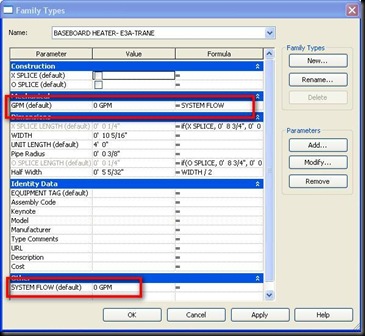
2 comments:
Nice presentation. Is there a way to zoom in or view this at a larger scale? What did you use as a template for the new HBB family?
Weird that the "Full Screen" button doesn't work on the embedded video. If you right click on the video, one of the options is "Watch on YOUTUBE," I'd give that one a try.
Post a Comment